Building a Full Stack Zoom Clone with Node.js, Express, and Peer.js
Introduction
Embark on a thrilling journey to create your very own video conferencing platform! In this project, we'll dive into the fascinating realm of building a Zoom clone using Node.js, Express, and Peer.js. Imagine having the power to connect people seamlessly through virtual meetings, just like Zoom! Understanding how to craft such a platform not only enhances your coding skills but also opens doors to creating innovative communication tools. With the simplicity of Node.js, the flexibility of Express, and the real-time magic of Peer.js, you're set to revolutionize online meetings and grasp the fundamentals of full-stack development.
Setting Up the Development Environment
To embark on our journey of building a Zoom clone, let's first set up our coding playground. We're going to create an environment where our ideas can flourish and turn into a fully functional video conferencing platform.
Node.js is like the heart of our project, and npm (Node Package Manager) is like a magical toolbox that holds everything we need. Installing them is super easy – just visit the Node.js website, download it, and follow the installation instructions. Once done, npm comes along with Node.js, ready to assist us.
Now that Node.js and npm are buddies on our system, let's create a new project. Using your computer's terminal, navigate to your preferred project folder and run npm init. This command sets up a package.json file, acting as a guide for our project and keeping track of the tools we'll use.
Dependencies are like special helpers we invite to the project. We need Express to build our server and manage routes efficiently. Peer.js, on the other hand, is our go-to expert for WebRTC support, making real-time communication possible. Use npm install express peer to bring them into our project. Think of it like ordering the necessary ingredients for a recipe.
Setting Up Express Server
Now that our project foundation is solid, it's time to build the structure. The server is like the conductor in an orchestra, guiding our application. Create a new file, let's call it server.js, and start coding. Express will be our guiding star here.
In server.js, we set the stage for our application. We tell Node.js to use Express, and we create an instance of our Express app.
Think of routes like roadmaps for our application. They guide users to different places. In our case, we're creating routes that handle video calls. These routes are like specific paths users take when entering a video conference or starting one.
WebRTC is the magic behind real-time communication in our Zoom clone. Peer.js makes using WebRTC a breeze. By integrating Peer.js into our project, we unlock the ability for devices to talk to each other in real time, sharing video and audio seamlessly.
By reaching this point, we've set up our playground and built the foundation for our Zoom clone. It's like laying the groundwork for a magnificent building – solid, reliable, and ready for the creative architecture to follow. In the next steps, we'll add the visual elements and functionalities that will make our Zoom clone truly exceptional.
Implementing Frontend with HTML and CSS
Now that our coding canvas is set up, it's time to paint the visual masterpiece of our Zoom clone. The front end is like the face of our application – what users see and interact with. Let's make it user-friendly and appealing!
Think of HTML as the skeleton of our webpage. In our case, we're building the structure for our video call interface. Create an HTML file, perhaps call it index.html. We'll include elements like video containers, buttons, and chat boxes. This is where the magic happens visually.
With our HTML structure in place, it's time to dress it up! CSS is like the wardrobe for our webpage – it makes everything look pretty. Create a CSS file, maybe named styles.css, and start adding colours, fonts, and layouts to make our video call interface visually appealing and easy to navigate.
JavaScript is the wizard that adds functionality to our static webpage. Create a JavaScript file, let's say script.js. This is where we make buttons clickable, videos movable, and chats interactive. We'll use this to handle user actions like starting a call, ending a call, or typing in the chat.
Establishing Real-Time Communication with Peer.js
Now, let's infuse our front end with the magic of real-time communication. This is where Peer.js steps in, allowing devices to talk to each other seamlessly. In our HTML file, we include the Peer.js script, introducing it to our project. This is like inviting Peer.js to the party and giving it a backstage pass to manage the real-time communication.
JavaScript comes to life as we create functions in our script.js file. We'll code functions for starting a call and receiving a call. This is the behind-the-scenes work that happens when you click a "Call" button – connecting you with another user in real time.
With WebRTC, we enable the transmission of video and audio. Our JavaScript functions will handle capturing the video and audio from your device, sending it to the person you're calling, and displaying their video on your screen.
At this stage, our Zoom clone is no longer just an idea – it's a functional application with a visually appealing and interactive front end. The HTML, CSS, and JavaScript work together seamlessly, creating a user experience that's both engaging and intuitive. In the upcoming steps, we'll connect this frontend magic to the server, making our Zoom clone truly come to life.
Implementing Additional Features
Our Zoom clone is taking shape, but let's add some extra sparkle! These additional features will enhance user experience and make our application more versatile.
Communication isn't just about audio and video; it's also about words. In our script.js file, we'll create functions that enable a chat feature during video calls. Users can type messages and share thoughts while connected in real-time.
Security is paramount. We want to ensure that only authorized users access our Zoom clone. In this step, we'll implement user authentication, checking and confirming the identity of users before they join a video call. This is like having a virtual bouncer at the entrance of our video conferencing club.
Zoom wouldn't be as exciting if it were a one-on-one show. Let's spice things up by allowing multiple participants in a call. In the server-side code (server.js), we'll manage the logic to accommodate and handle multiple users connecting to a single video call. It's like expanding the stage for a grand performance.
Testing and Debugging
Our features are in place, but before we declare victory, we need to ensure everything runs smoothly. Testing and debugging are our quality control superheroes.
Just like detectives use clues to solve mysteries, developers use debugging tools to find and fix issues. Browser Developer Tools (DevTools) are our magnifying glass. In Chrome or Firefox, right-click on your webpage, select 'Inspect', and go to the 'Console' tab. Here, we can spot errors, trace code execution, and ensure everything behaves as expected.
Our Zoom clone should be a global sensation, accessible to everyone. Testing with different browsers ensures our creation performs consistently. Open your application in Chrome, Firefox, Safari, and other popular browsers. Check if all features work seamlessly. This step ensures a smooth user experience regardless of the browser they prefer.
With these additional features, our Zoom clone becomes more than just a video conferencing tool – it's a comprehensive communication platform. Chat during calls, secure user access, and the ability to host multi-participant conferences make our application stand out. Now, let's take a moment to fine-tune and perfect our creation before unleashing it to the world.
Deployment
Our Zoom clone is ready for its grand debut! Now, let's take the final steps to make it accessible to the world.
Think of a hosting provider as the stage where your application performs. Popular choices include Heroku, AWS, or DigitalOcean. Pick one that suits your needs, sign up, and create a space for your Zoom clone to shine. It's like booking a venue for a blockbuster show.
With your hosting provider chosen, it's time to share your creation with the world. Most hosting platforms make this process straightforward. You'll upload your code, and they'll handle the rest – setting up servers, managing resources, and ensuring your Zoom clone runs smoothly. It's like sending out invitations to your app's virtual opening night.
For a professional touch, give your Zoom clone its domain, like www.YourZoomClone.com. This step involves configuring your domain settings on the hosting platform. Additionally, enable SSL (Secure Sockets Layer) for encrypted connections. It's like securing the backstage area, ensuring that all communication between users and your Zoom clone is private and secure.
As the curtains rise on your Zoom clone, users from around the globe can access it securely. Choosing the right hosting provider, deploying your Node.js application, and configuring a domain with SSL are the final acts that make your Zoom clone a star on the virtual stage.
Why choose a ready-made Zoom clone from Oyelabs for launching in the USA?
Choosing a ready-made Zoom clone from Oyelabs for launching in the USA offers several compelling advantages:
- Proven Technology: Oyelabs provides a Zoom clone that is built on proven and reliable technology. This ensures a robust and stable platform for video conferencing, meeting the high expectations of users in the USA.
- Customization: Oyelabs' Zoom clone likely comes with a customizable framework, allowing you to tailor the platform to your specific needs. This is crucial for adapting the application to the unique preferences and requirements of the American market.
- Time and Cost Efficiency: Developing a video conferencing platform from scratch can be time-consuming and expensive. By opting for a ready-made Zoom clone from Oyelabs, you can significantly reduce development time and costs, enabling you to launch your platform more quickly and efficiently.
- Feature-Rich Solution: Oyelabs' Zoom clone is likely equipped with a range of features similar to or even surpassing those of the original Zoom platform. This comprehensive feature set ensures that your users in the USA have access to all the tools they need for seamless virtual communication.
- Scalability: As your user base grows, you'll need a platform that can scale with demand. Oyelabs, being experienced in developing scalable solutions, likely provides a Zoom clone that can handle increasing numbers of users and meetings without compromising performance.
- Technical Support: Oyelabs may offer ongoing technical support, ensuring that any issues or updates are promptly addressed. This support is crucial for the smooth operation of your video conferencing platform, especially when catering to a user base in the USA that demands reliability.
- Compliance and Security: Oyelabs is likely to prioritize compliance with industry standards and data security regulations. This is particularly important when launching a platform in the USA, where users place a high value on the security and privacy of their data.
Conclusion
In conclusion, we've covered the essential steps to create your own Zoom clone using Node.js, Express, and Peer.js. From setting up the development environment to implementing key features like real-time communication and additional functionalities, you've embarked on a journey of learning and discovery. As you continue to explore and customize your application further, remember that hands-on projects like this are invaluable for mastering full-stack development. Embrace the challenges, experiment with new ideas, and never stop learning. With dedication and perseverance, you'll not only build impressive projects but also gain invaluable skills for your future endeavors in the world of technology.

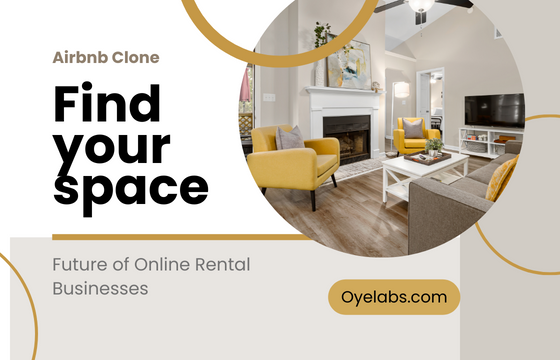


Comments
Post a Comment